Further to the install niggles mentioned in the previous post.
If you are in an environment using the Novell Netware implementation of Cifs to attach to filestore (not using the Novell Client but connecting to a Novell Netware server) you will need to change your session settings otherwise you won't be able to connect to the server:
Start | Control Panel | Administrative Tools | Local Security Policy | Local Policies | Security Options | Network security: LAN Manager authentication level
Ensure you select:
"send LM & NTLM - use NTLMv2 session security if negotiated"
Friday, 26 February 2010
Windows 7, first installs
Having a new PC at work prompted me to change my Operating System from XP to Windows 7. The need to run a variety of applications that are unsupported under Linux or the Mac makes the decision that it should be a Windows OS.
These are a few of the niggles I've had so far, and their solutions, your mileage may vary.
Installing the VMware Virtual Infrastructure Client
Running a VMware infrastructure environment means the VI Client has to be installed. Connecting to an ESX server and downloading the 2.5 version of the client presents no problems. However, the vSphere client, version 4, requires a couple of other steps.
Connecting to a vSphere Virtual Centre server prompts the user to run the installer to upgrade the VI Client. If you don't already have Microsoft Visual J# 2.0 Second Edition installed (or if one is installed and it isn't up to date) the installer will return the error:
The Microsoft Visual J# 2.0 Second Edition installer returned the error code '4113'.
Download the working version from the Microsoft website, if you haven't already uninstalled the previous version it should prompt to uninstall and open the appropriate 'remove software' window. Once this is installed run the VI Client again, the installer should then run again but successfully.
Moving Thunderbird settings and mail.
Install Thunderbird on Windows 7, don't bother starting it up or configuring anything. Shut down Thunderbird on your XP machine.
On your XP machine copy the Thunderbird directory from:
C:\Documents and Settings\YourUserName\Application Data\
To this location on your Windows & machine:
C:\Documents and Settings\YourUserName\AppData\Roaming
Start Thunderbird, there may be a compatibility check as it starts up. I found everything to be intact, even though I'd gone a bit mad with filtering and have about 130 filters set up.
Windows 7 has changed the location of Profile elements so it isn't immediately obvious that the Thunderbird profile location has changed as some of the Profile structure is retained in the same path as that of XP...
Installing VMware Server
I find it useful to be able to run up a variety of Virtual Machines with different OS's within my PC.
I found that accessing a Virtual Machine using the web client caused this error to appear, no matter which browser I used:
"The attempt to acquire a valid session ticket for "your machine name" took longer than expected. If this problem persists contact your administrator.":
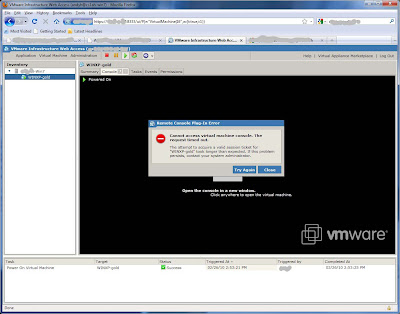
The work around is to use the VI Client to access your VM's as installed earlier, you will occasionally still need to access the web client but the VI Client is much superior. Start the VI Client with the hostname:
HTTPS://localhost:8333
Use your local machine username and password to access it.
These are a few of the niggles I've had so far, and their solutions, your mileage may vary.
Installing the VMware Virtual Infrastructure Client
Running a VMware infrastructure environment means the VI Client has to be installed. Connecting to an ESX server and downloading the 2.5 version of the client presents no problems. However, the vSphere client, version 4, requires a couple of other steps.
Connecting to a vSphere Virtual Centre server prompts the user to run the installer to upgrade the VI Client. If you don't already have Microsoft Visual J# 2.0 Second Edition installed (or if one is installed and it isn't up to date) the installer will return the error:
The Microsoft Visual J# 2.0 Second Edition installer returned the error code '4113'.
Download the working version from the Microsoft website, if you haven't already uninstalled the previous version it should prompt to uninstall and open the appropriate 'remove software' window. Once this is installed run the VI Client again, the installer should then run again but successfully.
Moving Thunderbird settings and mail.
Install Thunderbird on Windows 7, don't bother starting it up or configuring anything. Shut down Thunderbird on your XP machine.
On your XP machine copy the Thunderbird directory from:
C:\Documents and Settings\YourUserName\Application Data\
To this location on your Windows & machine:
C:\Documents and Settings\YourUserName\AppData\Roaming
Start Thunderbird, there may be a compatibility check as it starts up. I found everything to be intact, even though I'd gone a bit mad with filtering and have about 130 filters set up.
Windows 7 has changed the location of Profile elements so it isn't immediately obvious that the Thunderbird profile location has changed as some of the Profile structure is retained in the same path as that of XP...
Installing VMware Server
I find it useful to be able to run up a variety of Virtual Machines with different OS's within my PC.
I found that accessing a Virtual Machine using the web client caused this error to appear, no matter which browser I used:
"The attempt to acquire a valid session ticket for "your machine name" took longer than expected. If this problem persists contact your administrator.":
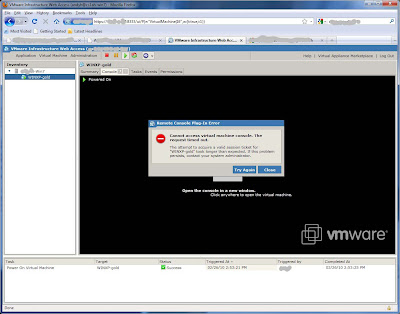
The work around is to use the VI Client to access your VM's as installed earlier, you will occasionally still need to access the web client but the VI Client is much superior. Start the VI Client with the hostname:
HTTPS://localhost:8333
Use your local machine username and password to access it.
Subscribe to:
Comments (Atom)
